I want to give you some directions about pushing out slides/banners during the service. It’s very simple and nothing to fear. It only takes a time or two of doing it and you’ll be a pro (like me…LOL).
Before us, only three banners were used – app, logo, and Salvation. The Salvation slide was set to show at 55 minutes and showed no matter if it was time or not. The bad parts of no banners is we do not give an opportunity for the people to click the salvation slide, so we always need to maker sure that one gets out at the appropriate time even if no others show.
I created the slides we use now in an attempt to make the Online experience more enjoyable and to give people a way to see what Northstar offers. Most of the slides when clicked will open a page on the Northstar website.
In the beginning I made a video for the 5:00pm Sunday and 6:30pm Monday services. I set each banner for a specific time, so the banners were all automatic and showed at the precise time. The streaming service we use now streams the 11:00 services for the 5:00pm Sunday and 6:30pm Monday services, so I no longer make a video meaning I no longer am able to set the banners for an exact time. They need to be manually activated for the “Has this message ministered to you?,” “Salvation,” “Yes,” “Give,” and “Found People Find People” banners to show at the correct times.
(The reason chat is available 5 minutes before the service and the countdown begins at 3 minutes is the new streaming service will show the previous service if the stream and slides are set to 5 minutes before. For example, the 9:30am service would stream the 11:00am service from the week before, and the 11:00 service would stream the 9:00 service. We had to tell everyone to refresh their browsers to make sure they were watching the correct service. This is why we see something like “The next service will begin in 5 minutes” on the screen when it’s actually 3 minutes before it begins. Just thought I’d attempt to explain
this. See below.)
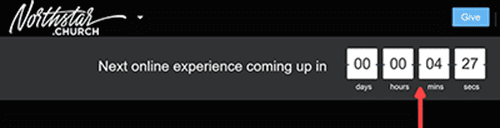
Below is a guide for the slides banners.
When service begins click the folder icon in upper right corner to display the slides.
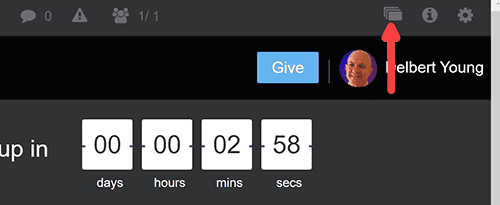
The slides/banners open for the service.
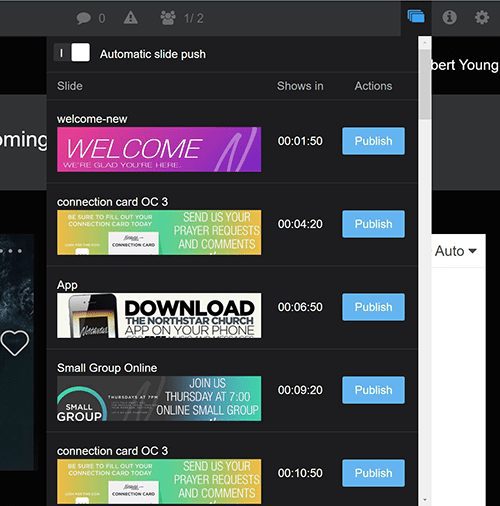
Check to make sure the “Automatic slide push” is on. If it is on, it will be a white box.
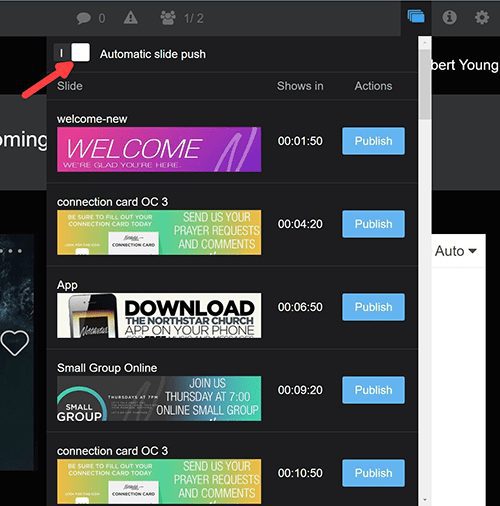
Below is how it looks if Automatic slide push is off. We see a red box appears with a O inside. (Notice all time numbers to the right of the slides are “00:00:00” when Automatic slide push is deactivated.
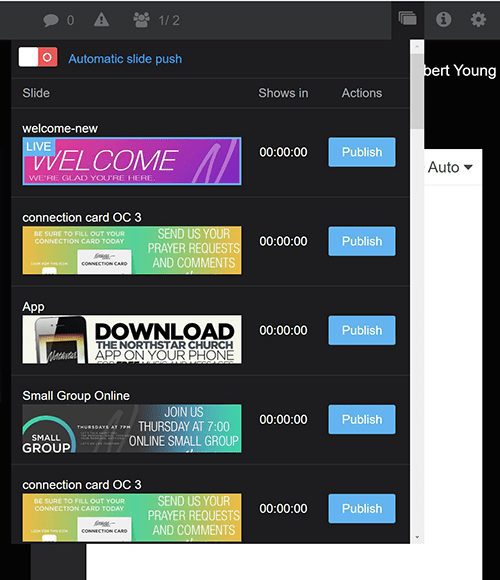
When Automatic slide push is on it allows the slides/banners to automatically load during the service. I have times preset for each. They run automatically.
Notice all the time numbers to the right of the slide are counting, i.e. 00:00:00, 00:00:47, 00:03:17, 00:06:47, etc when on. This means the “Welcome” slide is showing at the moment. In 47 seconds the connection card OC 3 will show. In 3 minutes and 17 seconds the Download the Northstar app will show, etc.
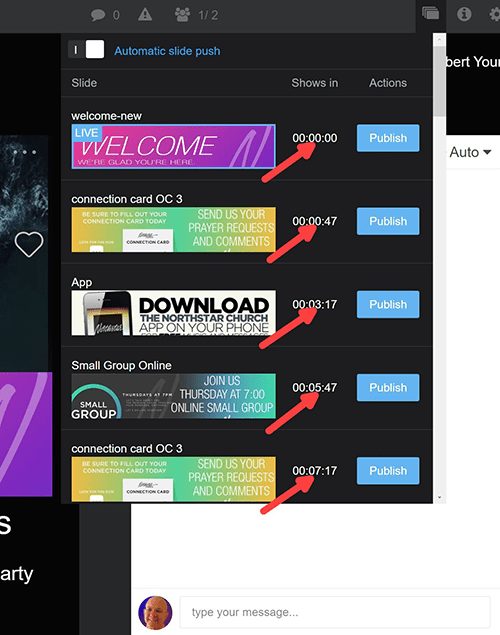
I allow the slides to run automatically until Praise and Worship is over. When we go to the transition, usually a video and someone says something like, “Turn your attention to the screen,” I’ll scroll to the top, deactivate Automatic slide push, and click “Publish” next to the Connection Card slide (below). Notice with the Automatic slide show deactivated all countdown numbers are now 00:00:00. They will remain this way until Automatic slide push is activated.
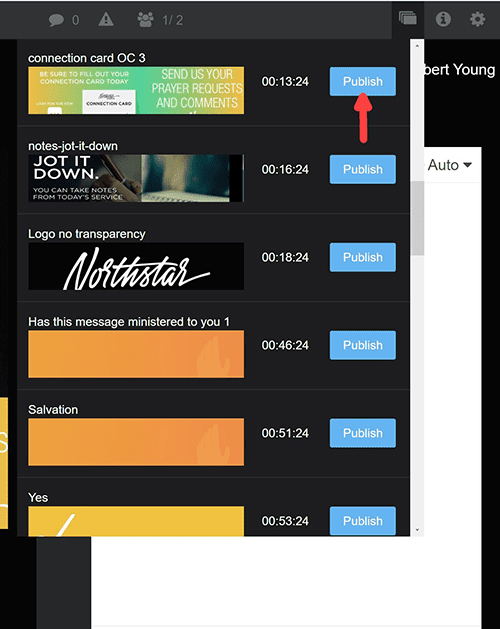
I leave the Automatic slide push off and Publish each slide as we go through the transition and to Found People Find People. For example, last week John said, “Turn your attention to the screen.” I deactivated Automatic slide push. Pastor Roy came on talking about the Connection Card. I published the Connection Card. Next, Josh talked about giving. I published the Give slide. It went back to Roy who told everyone to take out their notes. I Published the Jot it Down slide. I left Jot it Down published until Pastor Marty began speaking. Then I Published the Northstar Logo slide. I usually leave the Northstar Logo slide published during the message unless something is said about giving, or Connection Cards, or Children, etc. The Automatic slide push is off, so I can publish anything as it’s said.
A thought about publishing the slides you should know. If you click the slide image, and not the blue “Publish” button, you will see the slide as if it was published, but only you see it. Doing this is sort of a test. The slide will not Publish for everyone until the “Publish” button is clicked.
When the speaker says something like, “Let’s pray,” I Publish the “Has this message ministered to you 1” slide.
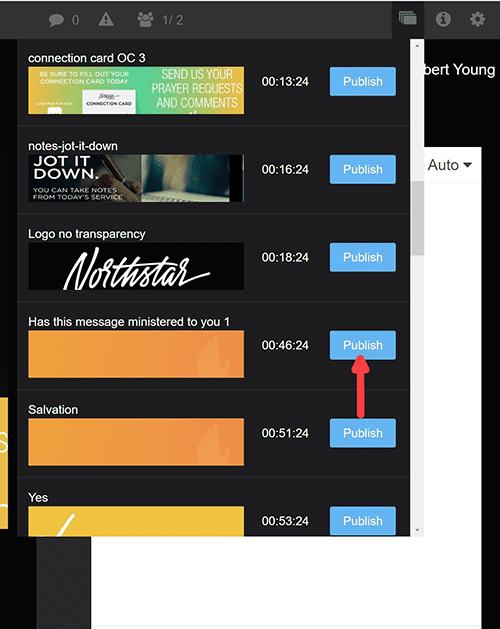
After a few moments of prayer, I’ll Publish the Salvation slide. After praying and when/if people are instructed to put their CC in the offering, I’ll Publish the YES slide. When the Giving is received, I’ll Publish the Give slide. When it’s time for Found People Find People, I’ll Publish that slide.
Remember, the Automatic slide push has been deactivated since after Praise and Worship. After the “Found People Find People” slide is Published, I’ll activate Automatic slide push and maybe Publish the next slide – Salvation. From then on the slides will run automatically again until the end of the service.
Also, you can interrupt any slide during Automatic slide push by simply Publishing another slide. It will show until the interrupted slide’s time expires.
That’s all there is to it.
Also see: