How To Edit Image Alt Attributes In WordPress Blocks. If you are using Yoast you need to add the proper Image alt attributes to get your “green” button for your page. Even if you’re not using Yoast you need to add a proper “Alt text (alternative text)” to get a better SEO score.
I use “Classic Editor” more than WordPress Block Editor, but from time to time I find myself using Blocks. Guess what? When I look I find things have changed and change seemingly weekly with Blocks. At least it seems they’ve changed every time I go to use it. I’m sure it’s every new WordPress version.
This last time I couldn’t figure out how to give my images a Alt text attribute. I looked on the web and everything was about older versions of Blocks. I thought I’d save someone the frustration. It’s really simple. Here’s how to do it.
Here is what Yoast says:
“Adding images to your articles encourages people to read them, and well-chosen images can also back up your message and get you a good ranking in image search results. But you should always remember to give your images good alt attributes: alt text strengthens the message of your articles with search engine spiders and improves the accessibility of your website. This article explains all about alt and title attributes and why you should optimize them.”

How To Edit Image Alt Attributes In WordPress Blocks
1. Click on the image you want to add the Alt attributes.
I’ll use an image I used of a trolling motor where I made a “How to” video.

2. Open Setting by clicking the Setting icon in upper right corner of the WordPress page.
![]()
3. Scroll down if you need to and locate “Media and Text settings.”
Make sure it’s open by clicking the far right tick.
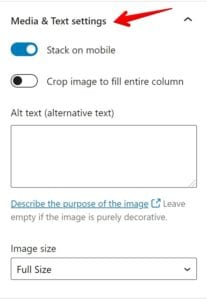
4. Type in your Alt Text (Attributes).
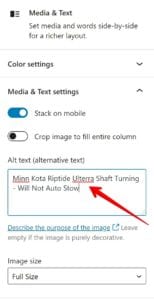
5. Click back into an empty space in your page. THAT’S IT!
How To Edit Image Alt Attributes In WordPress Blocks

How To Edit Image Alt Attributes In WordPress Blocks
Also see:
Thunderbird Emails Going To Wrong Email Address
Chrome didn’t shut down correctly solved – video