Slow Internet WiFi? Is slow internet WiFi using 2.4 GHz running very slow driving you crazy? Maybe it’s not your modem or network. Hopefully, this article has solved your problem. It worked for me.
Slow Internet WiFi
Slow Internet WiFi 2.4 GHz Very Slow Solved
FROM

TO
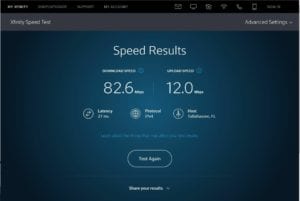
Slow internet WiFi 2.4 GHz very slow
Solved after…
This could work, or could not work, for you. It worked for me and is worth a try if you’re experiencing slow internet.
Scenario:
I have Comcast / Xfinity internet. I purchased my own modem / router to avoid the Comcast rental modem / router fee. However, I could not acquire the speed I felt I should experience unless using Ethernet cable. It was slow WiFi on 2.4 GHz. I’d reset the modem again and again. I’d go inside the modem and check the settings, check wired connections, and, of course, call Comcast. Naturally, they would tell me everything was the way it should be on their end and tell me they could not troubleshoot my modem. It was not rented from them, so I seemed stuck with slow WiFi.
I needed a server for the work I do and spent several hours getting it setup and running. However, the next day when testing, it would hardly receive a FTP transfer. The WiFi was so slow. I had to have my server running better than this. Frustrated and assuming my modem was bad, I headed for the Comcast store and acquired a Comcast Arris modem / router to fix my slow WiFi.
New modem / router was not the answer
I thought at least I’d find out if my slow internet problem was my modem, or if it was Comcast giving me the internet speed problem. With my having one of their modems / routers, Comcast would have to find the slow WiFi problem no matter if it was on their end or my end. That’s what $11 a month would get me.
The Arris modem / router was super easy to setup with port forwarding, etc. and the WiFi 5 GHz wireless network worked amazingly well for my server. Notice I said WiFi 5 GHz worked well. I have Comcast Blast and I am now downloading at 179 – 180 Mbps with uploads around 12.0 Mbps on WiFi! But, a new Comcast modem / router is not the fix for slow WiFi I want to show you. You don’t need to go get a Comcast modem / router, or likely any new modem / router.
My real problem
Here’s where my problem existed. Though the 5 G WiFi worked great, the WiFi 2.4 GHz crawled and all my devices are not 5 G capable. So, I was continuing to experience slow WiFi on the majority of my devices. On those, I was only downloading from 15 – 40 Mbps (never knew where it would be) and should be 50 – 60+ Mbps constantly. I’d seen it there before. Why was it so slow? There had to be a reason.
I called Comcast when I had an opportunity. I figured an hour to get through the Comcast computer welcome lady who is constantly shuffling the sound effect papers, then to a tech and find the issue. Well, the hour I’d planned turned into 5 hours and four “agents,” i.e. techs. (I had two really good techs, one okay tech, and one really bad tech. She hung up on me, I think, but I was very frustrated by then and I probably would have hung up on me too.) I still had slow WiFi.
Also, in the middle of the 4 techs, I was sent to get a later model modem / router from the Comcast store which the first two techs assured me would fix my problem. Well, actually, the newer modem made it worse. Instead of increasing my internet speed, it was slower. So, after the 4th tech and with slower internet speed than I began, I gave up for the day. Comcast couldn’t fix it and I had slow WiFi.
That was yesterday…
That was yesterday and not to be denied, I went to work again on my slow internet today, but not with Comcast techs. I eventually would have called Comcast again, but I wasn’t ready to put myself through the trauma this quickly. I apologize for taking this long to get to the solution, but I wanted you to relate. Following is my fix.
Slow internet WiFi 2.4 GHz very slow Solved
Here’s what I did:
I finally figured out it was the Internet Protocol Version 6 (TCP/IPv6) causing my problem. I disabled the Internet Protocol Version 6 (TCP/IPv6). On every computer, upon disabling Version 6 (TCP/IPv6, immediately my speeds increased from 20 – 30 Mbps to 60 – 80 Mbps.
Here’s what we do:
Windows 7:
Connect the computer you experience slow WiFi speeds on to a WiFi network. Right click the WiFi icon (bottom right in taskbar) and select “Open Network and Sharing Center.” Click “Change adapter settings” in the left menu. Find your active “Wireless Network Connection” (the one without a red X), right click it, and select “Properties.”
Next, under “This connection uses the following items:” scroll down to “Internet Protocol Version 6 (TCP/IPv6)” and remove the check mark next to it in the left column. Be certain “Internet Protocol Version 4 (TCP/IPv4)” remains checked. You will have no internet if both are unchecked. Click “OK” to close the page. Check your internet speed to see if the download speed improved. Try a few times. If not, right click the active WiFi network again, select “Properties” and recheck “Internet Protocol Version 6 (TCP/IPv6)” and “OK” to close the page. Nothing harmed other than you spent 20 minutes reading my story.
Windows 10:
Connect the computer you experience slow WiFi speeds on to a WiFi network. Left click the WiFi icon (bottom right in taskbar) then right click the network name left of “Airplane Mode” (It’s probably in a small blue box but this depends on your theme.) I don’t mean the network name at the top of the available networks list. It’s the network name just above the icon in the taskbar and to the left of “Airplane Mode.” Select “Go to Settings.” In the left menu column select “Ethernet” then click “Change adapter options.” Right click your active WiFi network and select “Properties.”
Next, under “This connection uses the following items:” scroll down to “Internet Protocol Version 6 (TCP/IPv6)” and remove the check mark next to it in the left column. Be certain “Internet Protocol Version 4 (TCP/IPv4)” remains checked. You will have no internet if both are unchecked. Click “OK” to close the page. Check your internet speed to see if the download speed improved. Try a few times. If not, right click the active WiFi network again, select “Properties” and recheck “Internet Protocol Version 6 (TCP/IPv6)” and “OK” to close the page. Again, nothing harmed other than you spent 20 minutes reading my story.
Difference between IPv4 and IPv6
From what I’ve gathered, the difference between Version 6 (TCP/IPv6) and Version 4 is the addresses. IPv4 is written in decimals separated by periods while IPv6 is hexadecimal separated by colons. I’m sure there’s a little more to it than this, but my point being, it doesn’t hurt anything by disabling it.
I hope this worked for you.
Also see: